Step 1: How do I enable the terminal?
The terminal, i.e., the command line tool in the Linux distribution will be required to install or enable the SSH in Ubuntu though the “install” option. Just open the handy administration tool to begin. The easiest way to do this by using the key combination [Ctrl] + [Alt] + [t].
Alternatively, you can start the terminal from the “Show applications” menu and searching “Terminal” using the search function.
Step 2: How do I install Ubuntu SSH?
You can install OpenSSH in the command line tool using the Ubuntu “install” command for SSH. The command is as follows:
Step 3: How do I check the status and enable the Ubuntu SSH server?
Once the installation is complete, you can use the following command to check whether the SSH daemon is running as desired:
You can enter two additional commands if SSH is still inactive and the automatic start on reboot is not activated:
Press “q” if you want to exit the SSH status and return to the command line input.
Step 4: How do I open the SSH port?
The network protocol port (TCP port 22) must be enabled to connect to your Ubuntu system through SSH from anywhere. This will allow you to successfully establish a remote connection with SSH clients like PuTTy.
Ubuntu has its own configuration program for its native firewall, UFW. An appropriate rule must be set up for this program for SSH communication so the port remains open for incoming and outgoing data:
A closed port is not the only cause of issues with SSH connections. There are several other possible problems which can get in the way of establishing secure SSH connections. We’ll tell you how to resolve SSH errors in the Digital Guide.
Step 5: How do I configure the Ubuntu SSH server?
The basic configuration of OpenSSH is suitable for secure remote connections to your Ubuntu system. You could still customize the default settings, such as choosing a different port for communication, specifying an internet protocol version, or disabling TCP forwarding.
The central configuration file for the Ubuntu SSH package is the sshd_config file. Open this file with the text editor (in this case, nano) of your choice to make any changes:
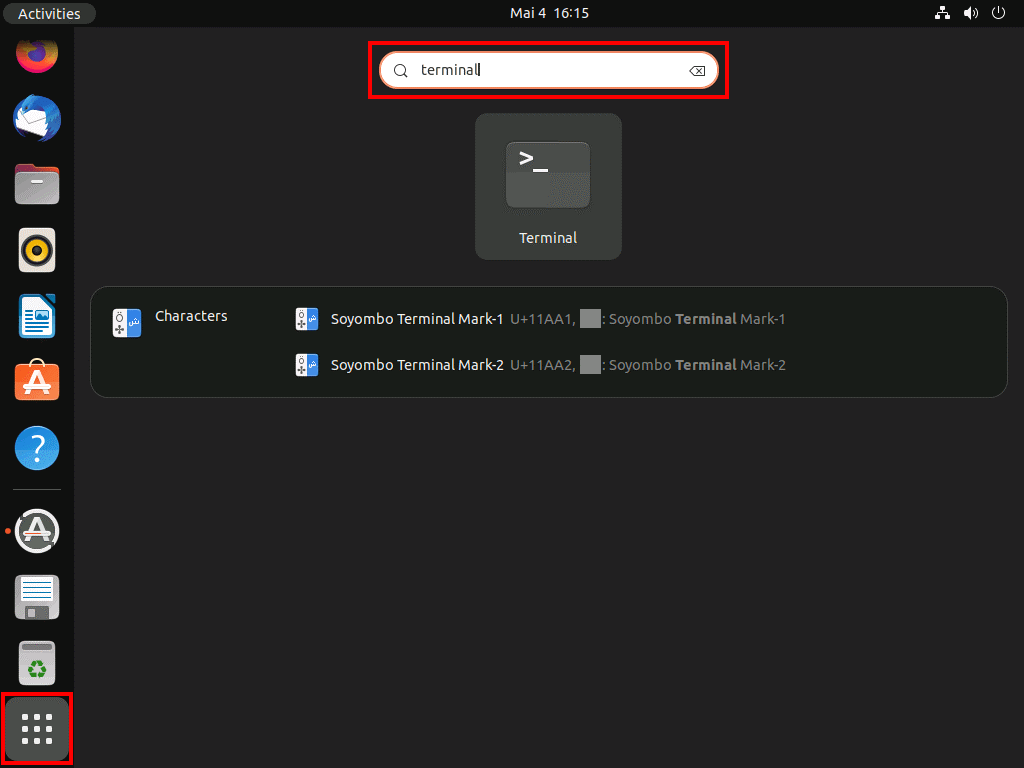
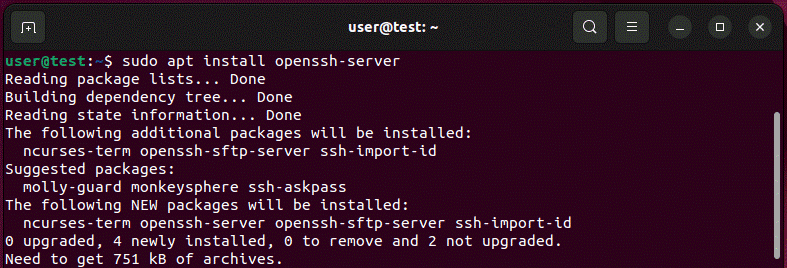
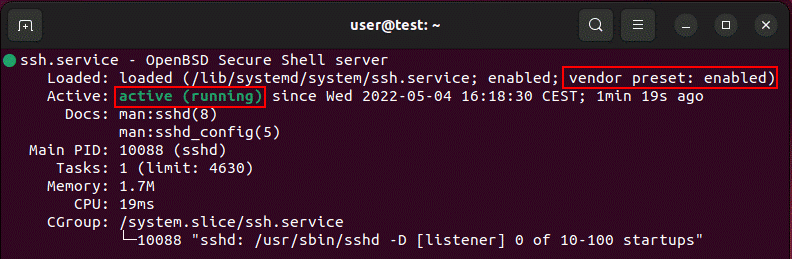

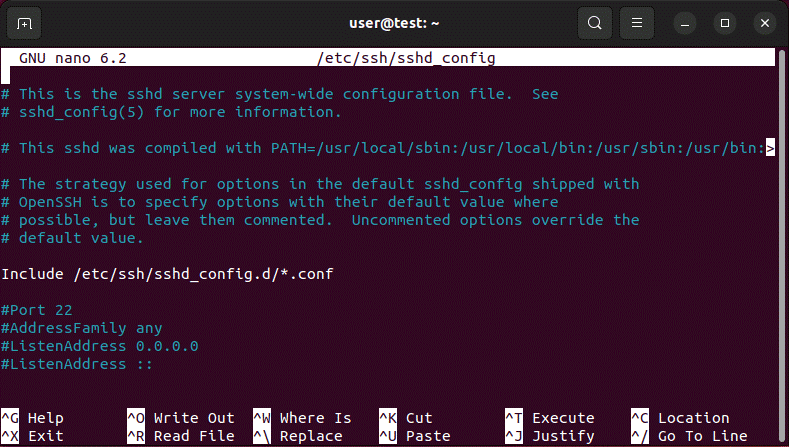

Tidak ada komentar:
Posting Komentar